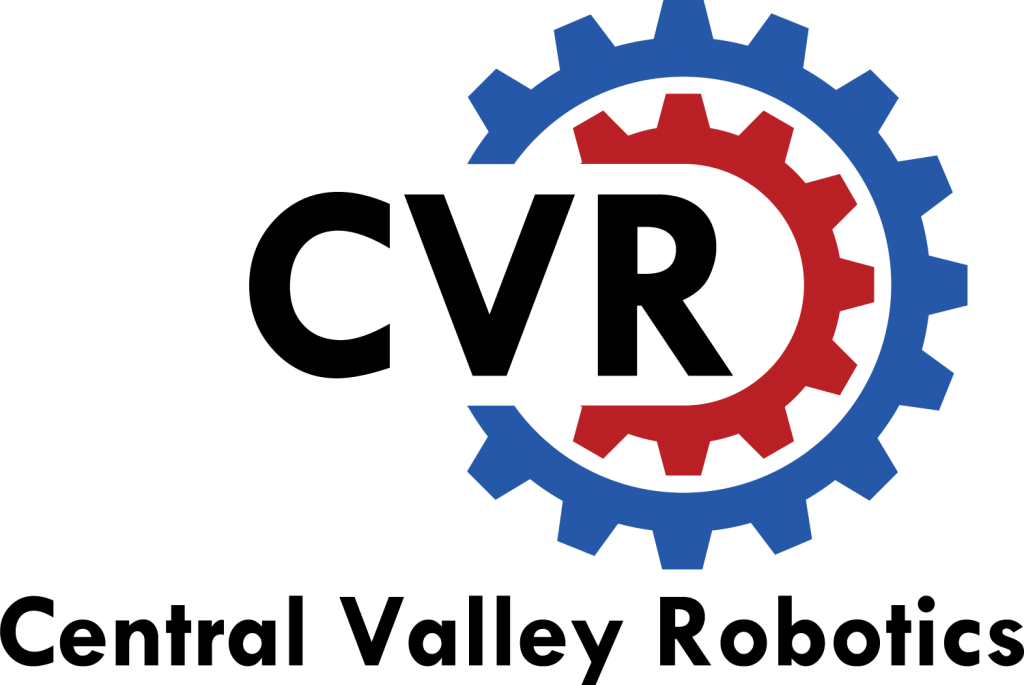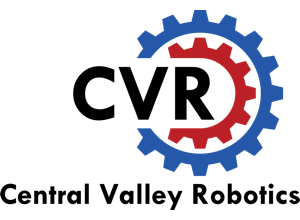Introduction for FIRST LEGO League Jr.
This page is designed for coaches in the Central California Area. All teams are expected to submit required forms by the deadlines listed below.
It is important to note that Central Valley Robotics has its own team management system that is separate from the FIRST Registration System. The local registration system is called MyCVR. The systems are distinct, but are interconnected in the information required. Below is some information on how CVR and teams will use both systems.
How teams use the FIRST Registration System and MyCVR
FIRST Registration System
- Register your team nationally and pay the required fees.
- Add two coaches to the team and complete the FIRST Youth Protection Program screening process.
- After screening, use the system to purchase the LEGO products (WeDo, Materials, etc)
- Add team members and optionally complete the Consent and Release form online.
MyCVR
- Once teams are registered with FIRST with a valid team number, coaches will receive a code from Central Valley Robotics that will allow them to register in MyCVR.
- Coaches will then add all team members to the MyCVR roster.
- With all members on the roster, coaches will submit all required paperwork through MyCVR (listed below)
- Once all paperwork is submitted and verified, teams will use MyCVR to register for events.
How CVR uses the FIRST Registration System and MyCVR
FIRST Registration System
- Get a list of teams and contact information for the Central California area.
- Receive updates on screening status of coaches.
MyCVR
- Provide teams registration information for MyCVR
- Process forms submitted by teams to ensure compliance with FIRST LEGO League Jr. guidelines.
- Expo Partners are granted access to team lists for their expo.
Form Requirements and Expectations
Requirements for Event Registration:
- Teams must be registered in MyCVR
- Teams must have two screened coaches associated with their team in the FIRST Registration System
- Both screened coaches must be listed in MyCVR
- All Team Members (Coaches, students, mentors, etc) must submit a Consent and Release Form. (Either uploaded through MyCVR or completed via STIMS)
- All students must also be listed on the MyCVR roster (Teams can still add members after registering for an event).
How to Submit Forms
Teams can submit forms either digitally through TeamConnect or physically by mailing or delivering to the Clovis Unified School District Office.
Online Submission
- Be sure to first add your team to MyCVR and add all team members to your roster
- Download the items in the table below, and follow the directions on who is supposed to sign the forms, and ensure each form is filled out completely
- Scan each form separately as a PDF or capture each form as an image
- Log onto MyCVR and select the team you want to manage
- Head to the Manage Team page
- Click upload forms icon for the appropriate member and “Select File” to upload a file to a required form location.
- For Consent Forms that were completed with STIMS, toggle the STIMS slider
Note 1: Do not upload one PDF with all forms to a single form item on a member. Team forms will not be accepted in this case. Please scan and upload all forms separately.
Note 2: Valid Upload formats are images (Png, jpeg, bmp, gif) and PDF. Please do not submit in any other format.
Central Valley Robotics will process all forms and approve them. Once the team has all forms in, the team is cleared to register for a tournament when registration opens. If any errors are encountered, CVR will email the team with the errors and steps to correct them.
Physical Submission
If you do not want to submit forms online, you can submit the forms as a packet for CVR to process.
The process is below:
- Be sure to first add your team to MyCVR and add all team members to your roster.
- CVR cannot process forms unless the team is registered in MyCVR and all members have been added to your team roster.
- Download the three items in the table below, and follow the directions on who is supposed to sign the forms, and ensure each form is filled out completely.
- Download the Form Submission Coversheet and complete fully.
- Collect forms from all team members and place the completed coversheet on top.
Mail or Drop off to:
ATTN: Robyn Castillo – CVR FORMS Clovis Unified School District1450 Herndon Ave
Clovis CA 93611
CUSD Schools can use district mail to deliver the forms.
CVR will pickup the forms from CUSD as often as possible. However, it may take up to a week for forms to be processed once CUSD receives them. This method will be slower than digital submission.
Download the Forms
Coach Agreement
This agreement is required for all adult coaches and those who sign this agreement acknowledge their responsibilities as a coach.
All adult coaches must sign this agreement. Student Coaches (Those under the age of 18) do not need complete this agreement. (One agreement per coach)
No coach agreement for the 2017 season.
Consent and Release Form
This form is required for all adult coaches and student team members.
Starting with the 2017 season, teams can only download the Consent and Release form from the FIRST Dashboard.